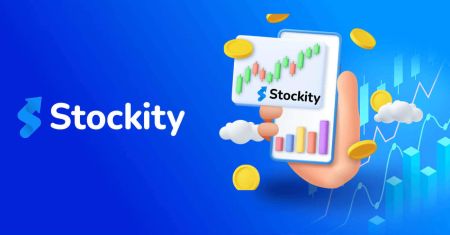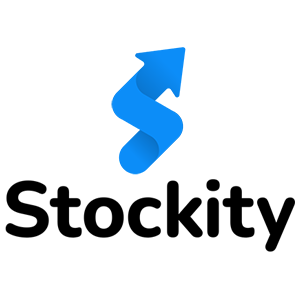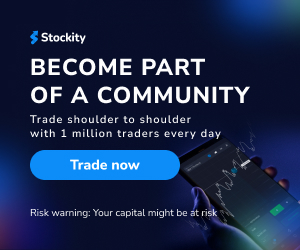Stockity Deposit
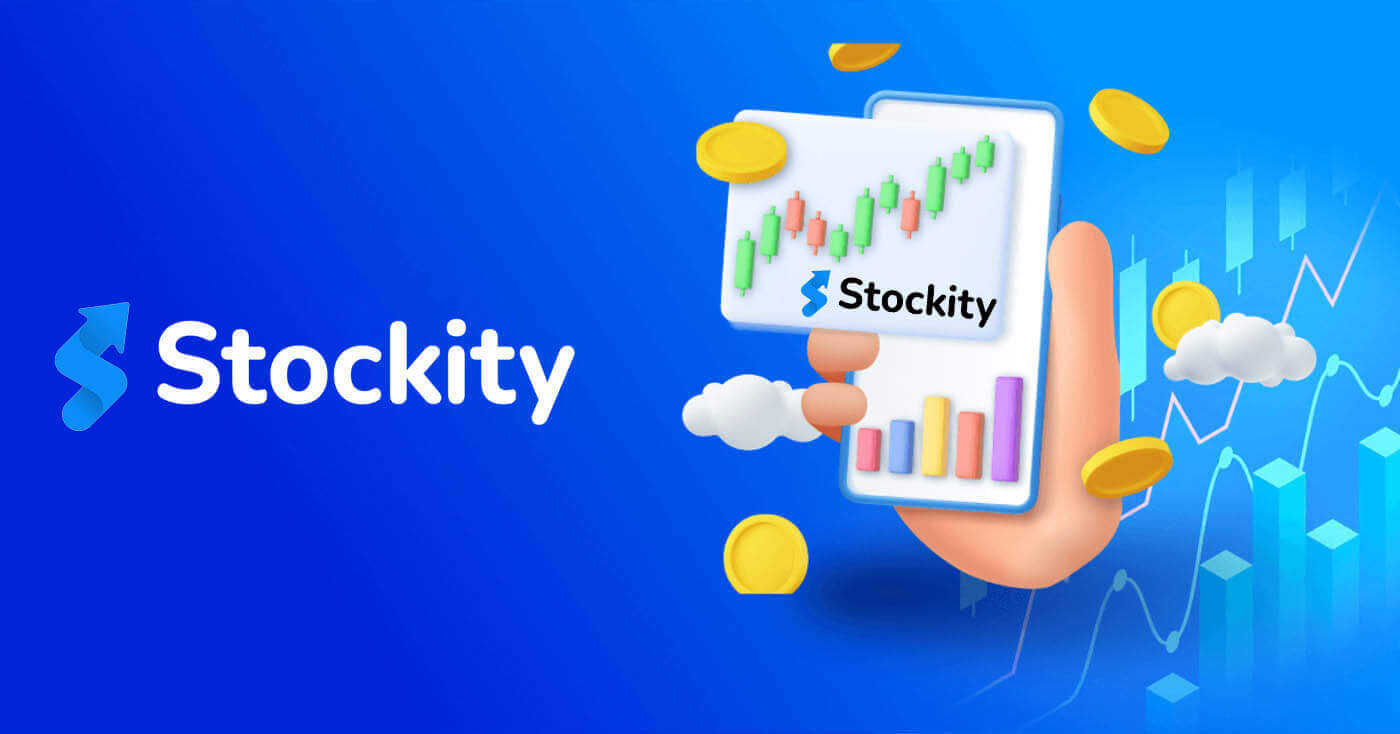
Depositing Funds on Stockity: A Step-by-Step Guide
Making Stockity Deposits through Banking
Bank transfers are represented in several payment methods, including local bank transfers, international, etc.1. Click the "Deposit" button in the top right corner of the tab to initiate the trade execution window.
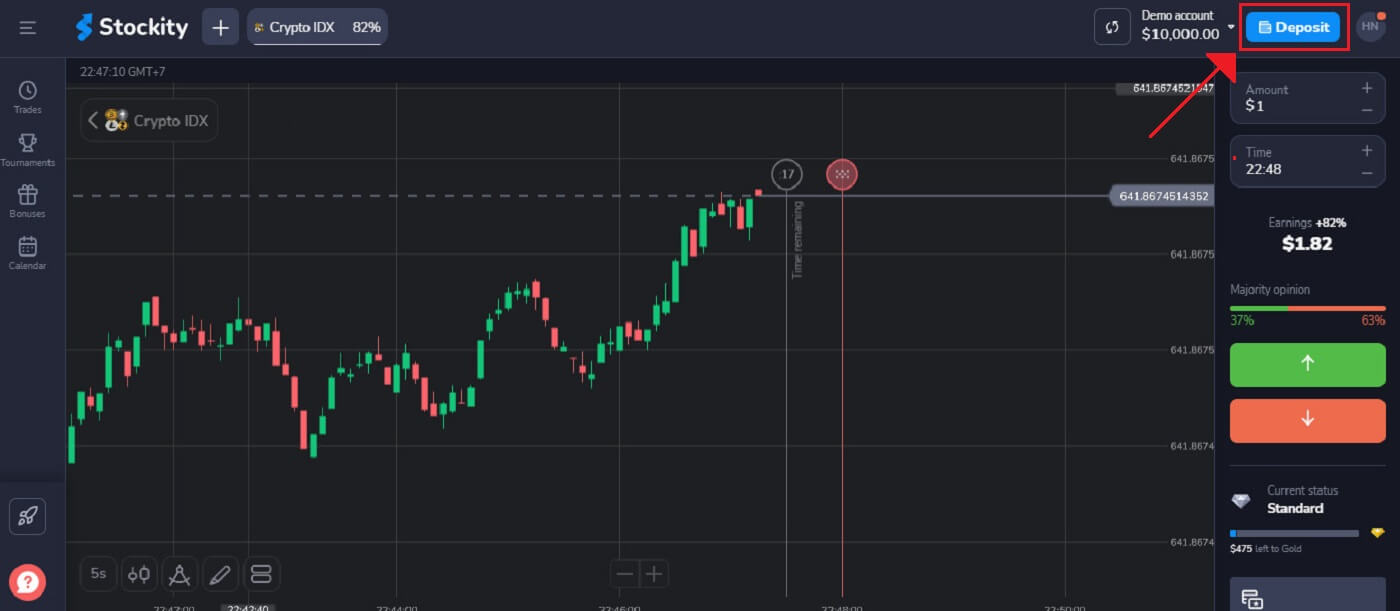
2. On the Finance - Deposit page, choose a wire transfer to proceed with your payment.
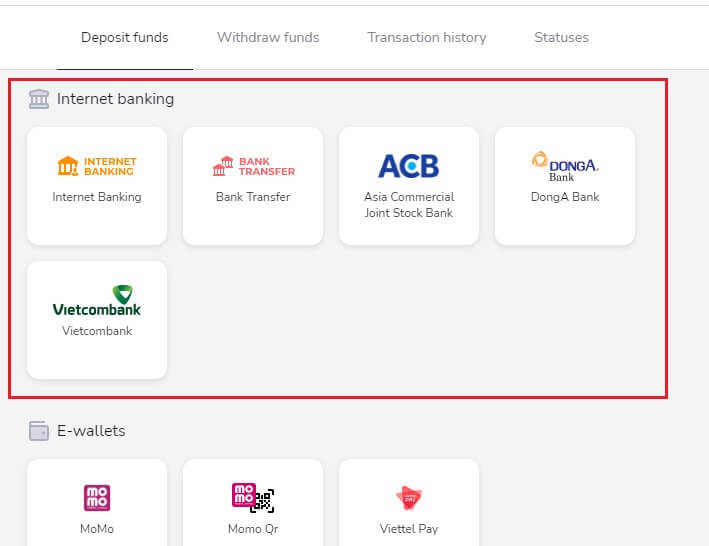
3. To make a deposit, you must:
- The amount you want to deposit into your Stockity account should be entered. Make sure the amount you have chosen meets Stockity’s minimum and maximum deposit requirements. A $10 minimum deposit is required.
- Choose your coupons, offers, and bonuses.
- Click "Deposit $10.00".
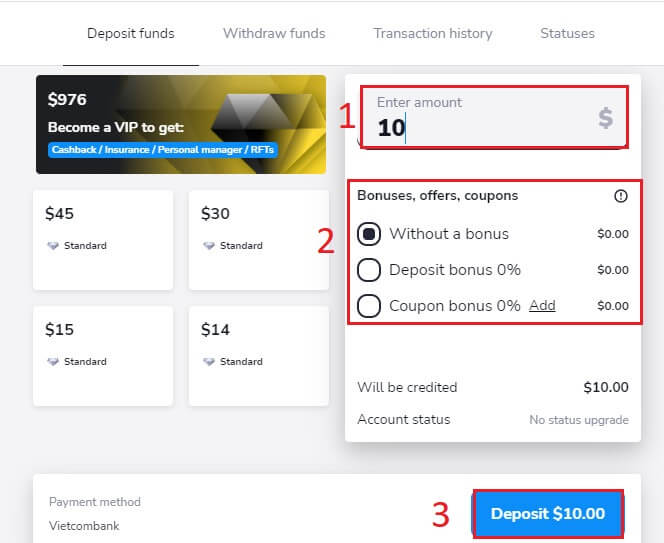
If the User deposits an amount of $100, the deposit bonus will be 30%.
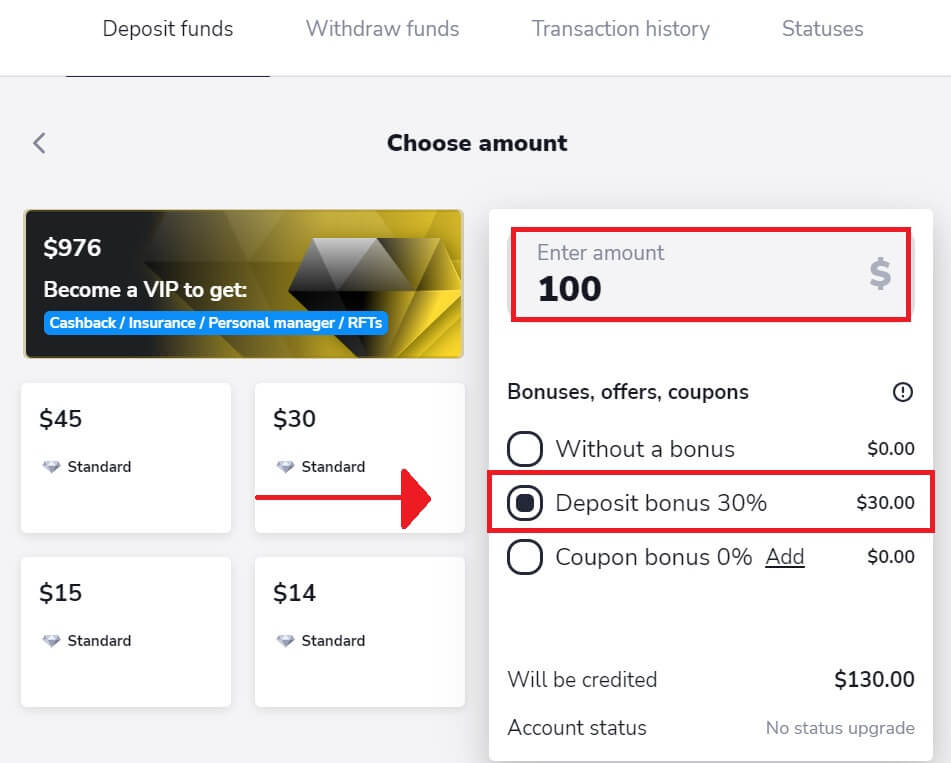
4. Use your bank online banking username and password to log in.
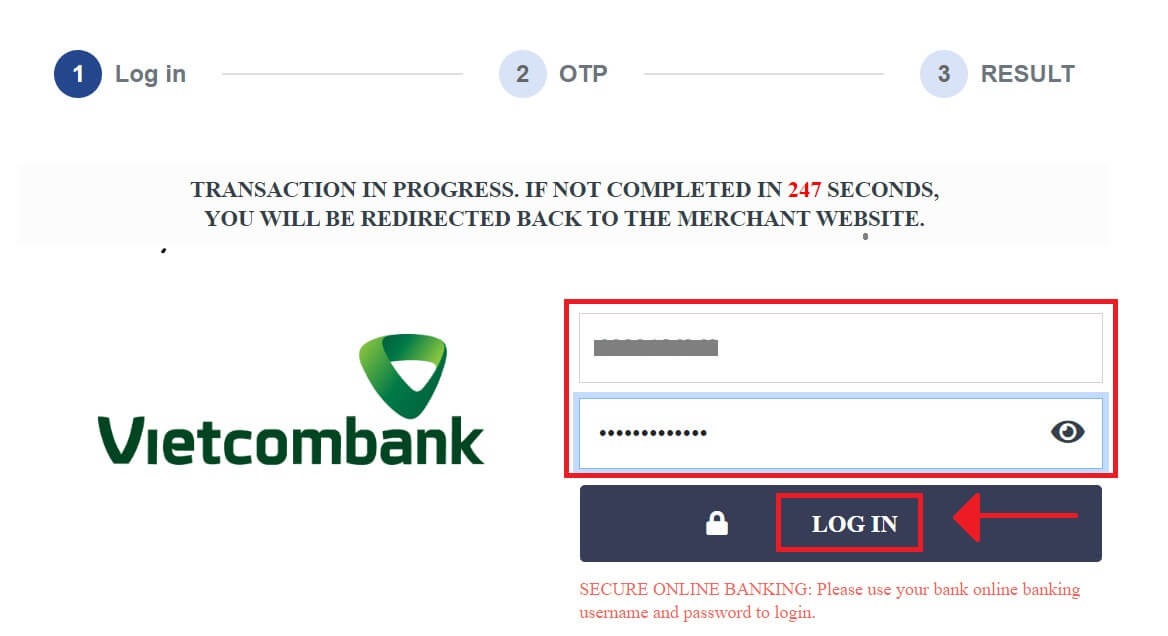
Helpful tips and reminders:
- Please ensure that you have activated online payment settings on your online bank account.
- Do not click any button more than once and do not refresh your browser.
- It may take several minutes for the transaction to reflect on your wallet.
- Take note of the bank reference number. In case of any issues, please contact our Customer Service representative.
5. You will obtain an on-screen confirmation in the Stockity platform following the completed procedure. To finish all of the deposit stages, you must wait for the Bank’s response. Additionally, Stockity can send you an email or message to let you know about the deposit transaction.
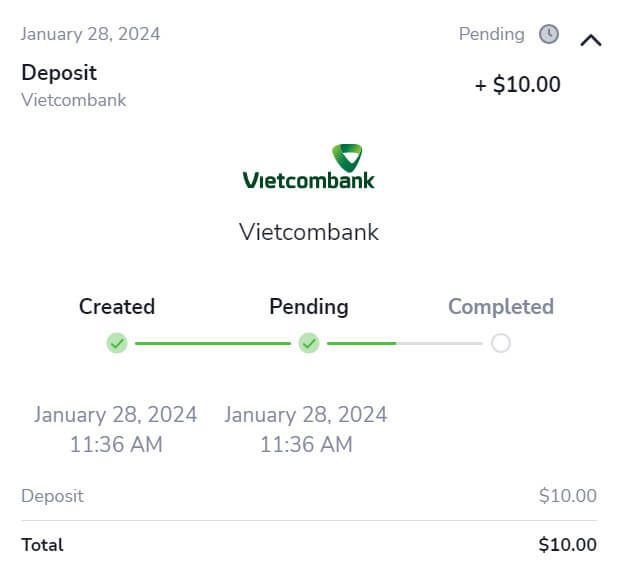
Making Stockity Deposits through E-wallets
Around the world, e-payments are a popular electronic payment method for speedy and secure transactions. Using this method of payment, you can add free balance funds to your Stockity account.1. Click the "Deposit" button in the top right corner of the tab to initiate the trade execution window.
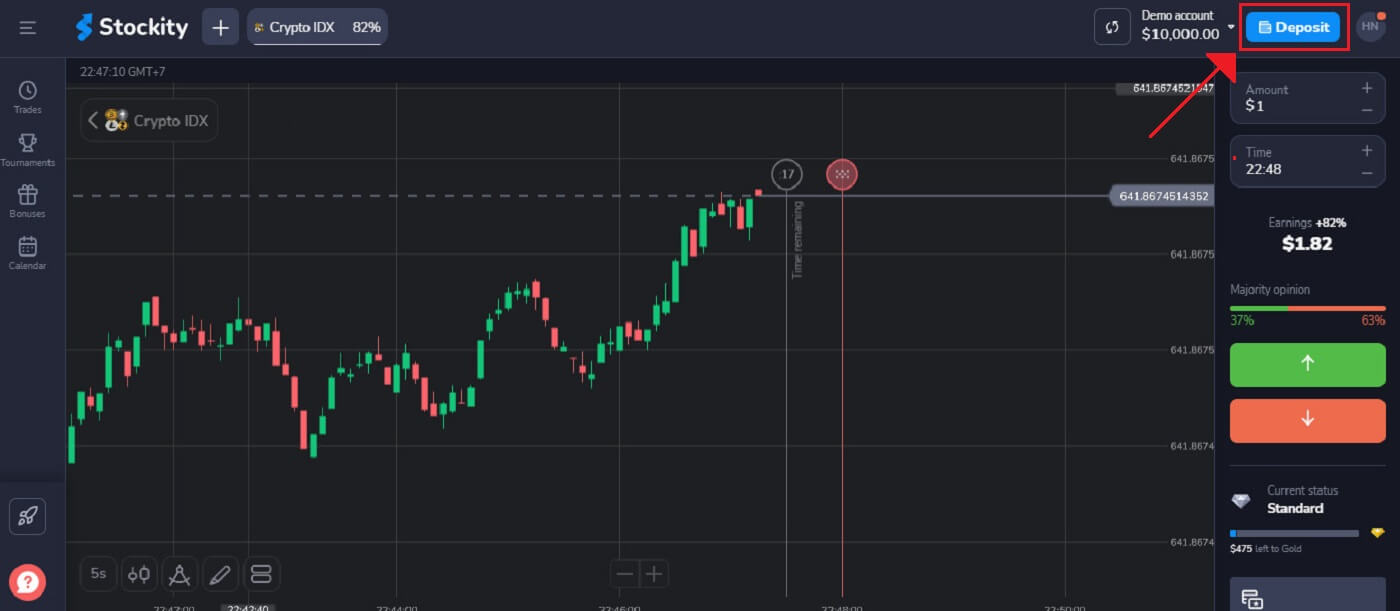
2. Choosing how you want the funds to be transferred into your account is the next step. There, we choose "MoMo" as our payment option.
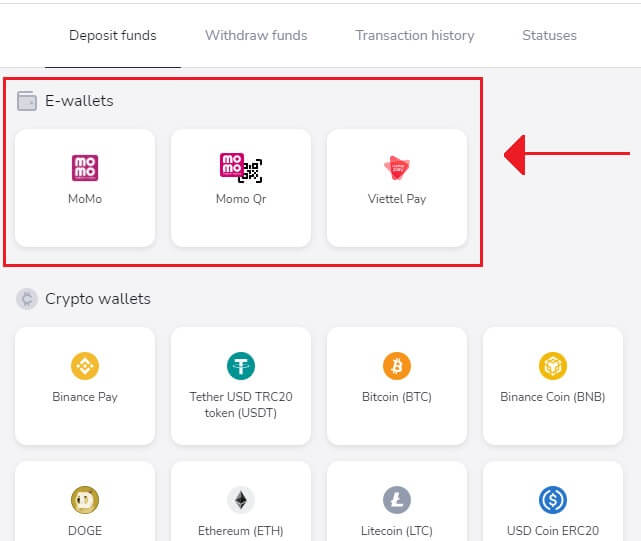
3. To deposit money, you have to:
- You should input the amount you wish to deposit into your Stockity account. Ensure the amount you selected satisfies the minimum and maximum deposit requirements set by Stockity. The minimum deposit amount is $10.
- Choose your Bonuses, offers, coupons.
- Click "Deposit $15.00".

If the User deposits an amount of $100, the deposit bonus will be 30%.
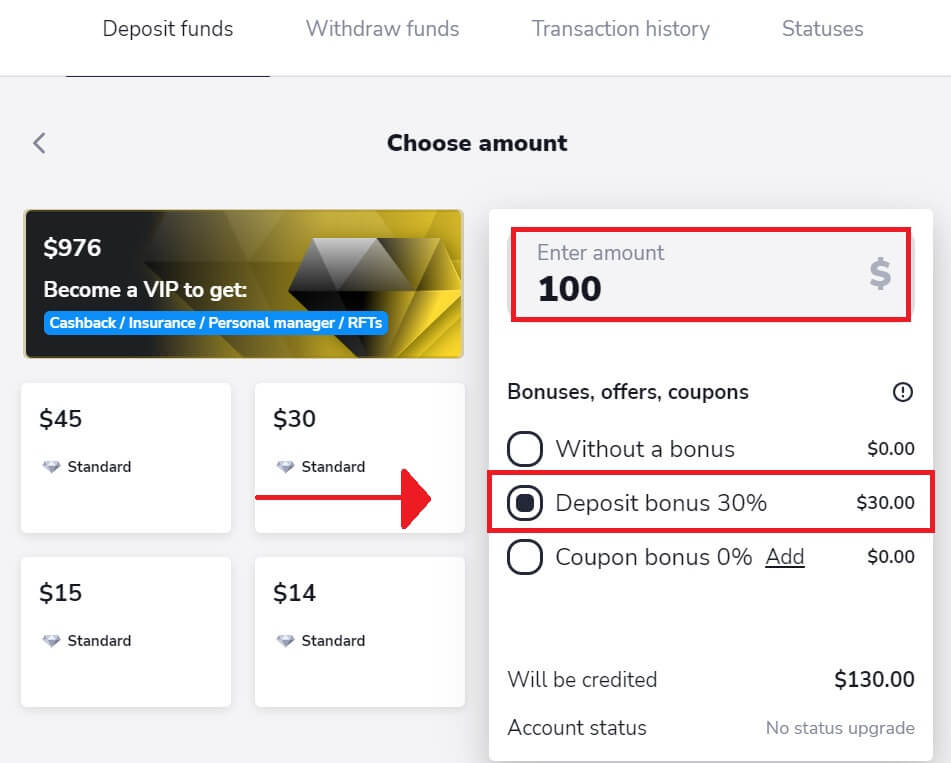
4. Kindly send the money within half an hour. For rapid procedures, use QR codes, you can also copy the exact account by using the copy button.
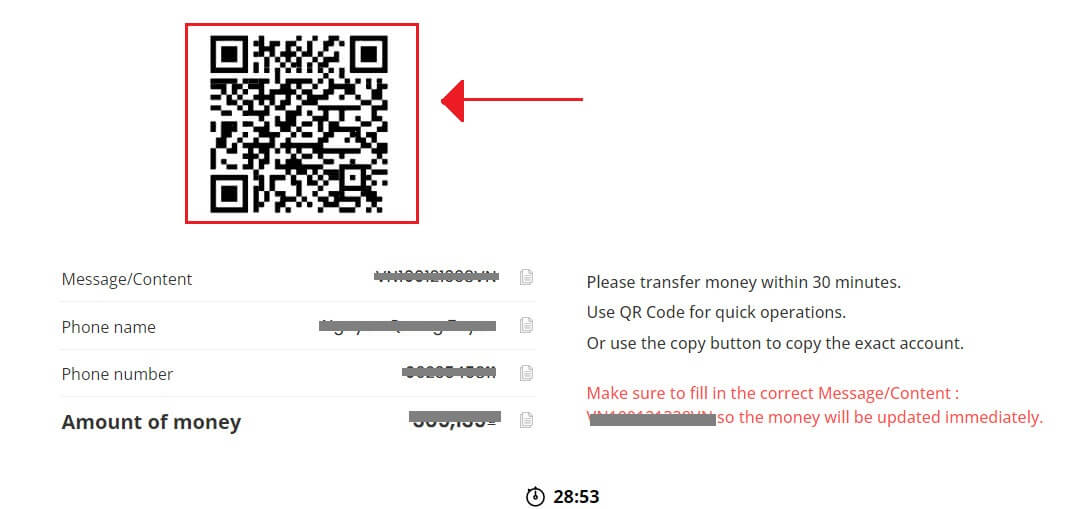
5. After the procedure is successful, you will see an on-screen confirmation in the Stockity platform. You have to wait for MoMo’s reply to complete all the steps deposit. You may also receive an email or message from Stockity informing you of the deposit transaction.
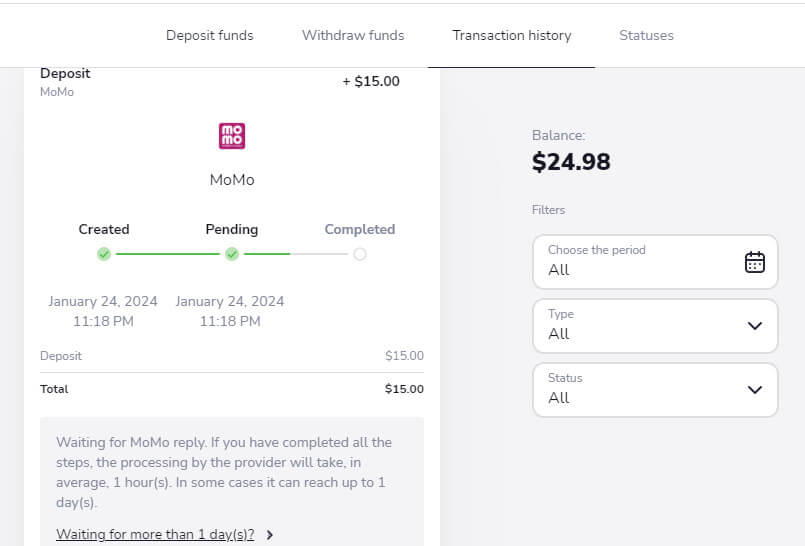
Making Stockity Deposits through Cryptocurrencies (BTC, ETH, BNB, ADA, LTC, USDT)
If you want to use cryptocurrencies to fund your Stockity account, you will have to step into the world of decentralized finance. You will learn how to use cryptocurrencies to deposit money on the Stockity platform by following this guide.1. Upon logging in Stockity website, you will be directed to your dashboard. Click on the "Deposit" section.
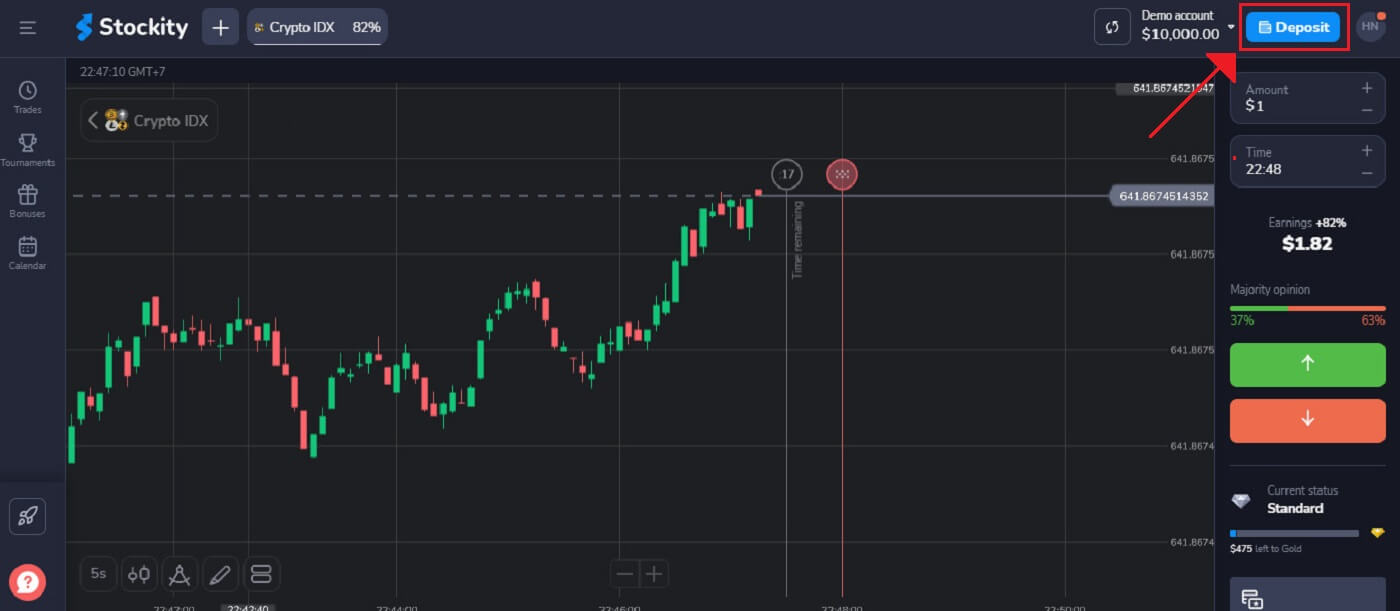
2. In the deposit area, several funding options will be displayed to you. Typically, Stockity takes a wide range of cryptocurrencies, such as Bitcoin (BTC), Ethereum (ETH), and others. Choosing "Crypto wallets" signifies your desire to fund your account using digital assets.
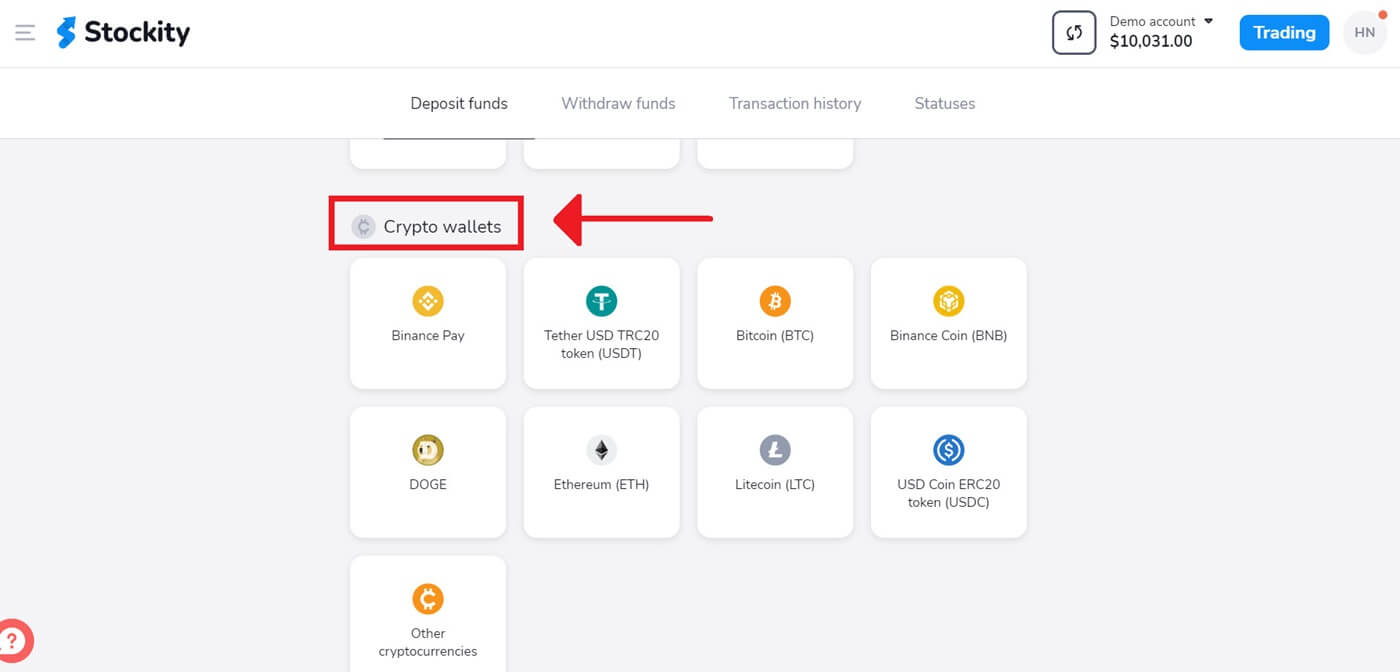
3. This is the area where the deposit amount is entered. Any amount between $10 and any other number can be chosen! To get a bonus, choose the "Bonuses, offers, coupons" option. Click [Deposit $10] after that.
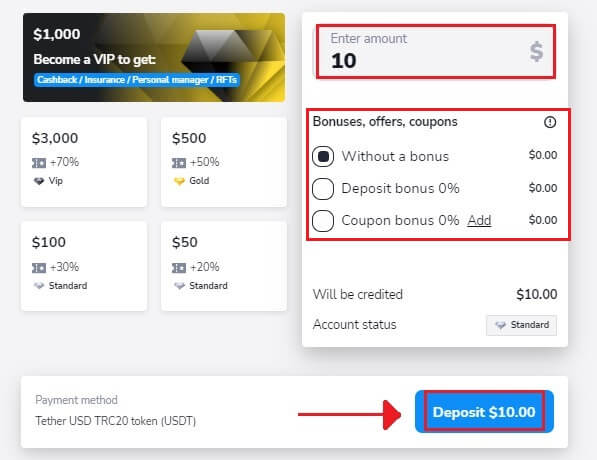
If the User deposits an amount of $100, the deposit bonus will be 30%.
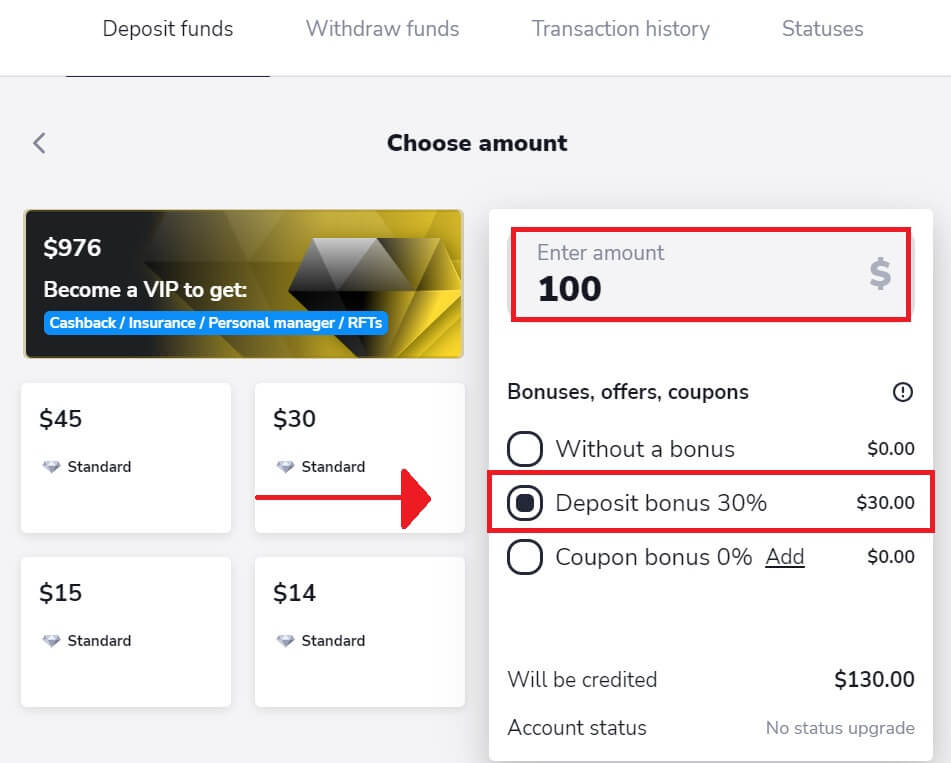
4. Select your network and click "Pay" to deposit.
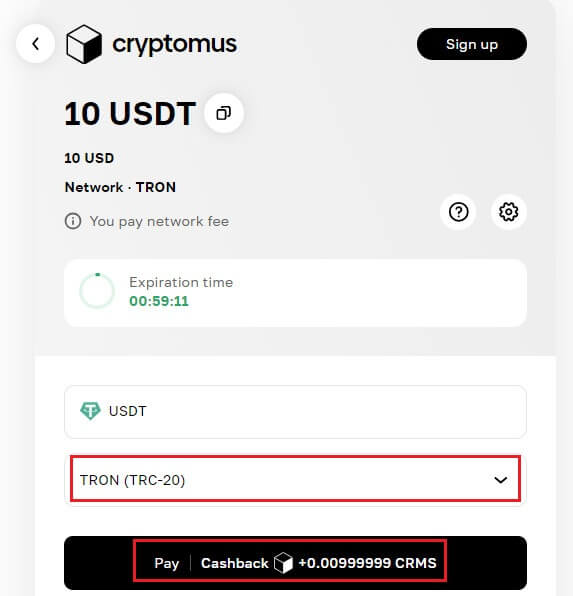
5. For each cryptocurrency that it supports, Stockity provides a unique wallet address to which you can send your funds. This address is necessary for your cryptocurrency to be transmitted correctly and securely. Make a copy of the provided wallet address.
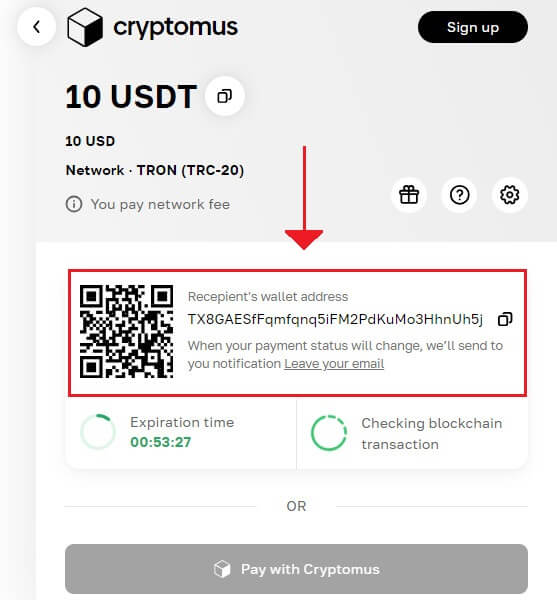
6. Open the exchange account or personal bitcoin wallet that you are using to send the money. Transfer money to the Stockity wallet address you copied in the preceding phase. Before finalizing the transfer, make sure the address is entered correctly and that all the information is correct.
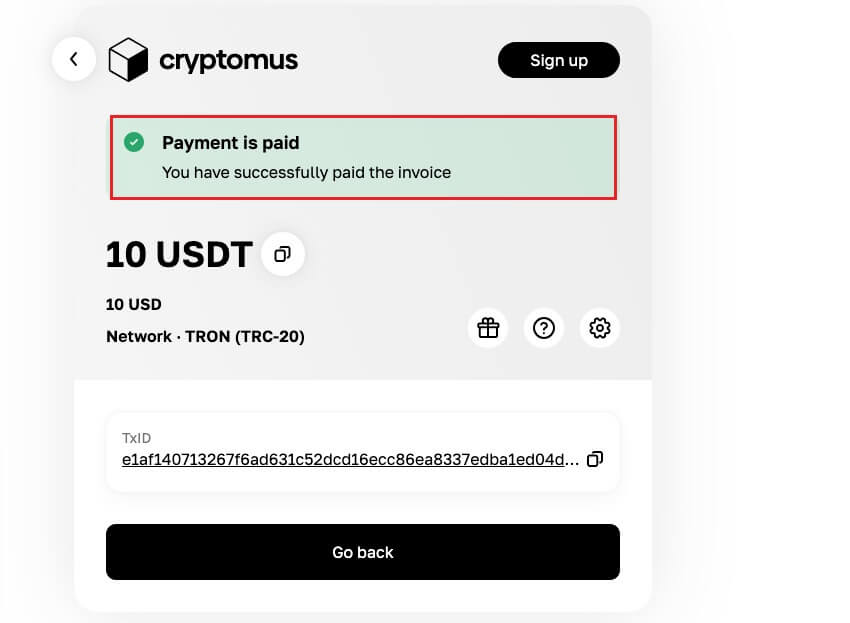
7. You can check the status of your transaction in the “Transaction history” tab on Stockity.
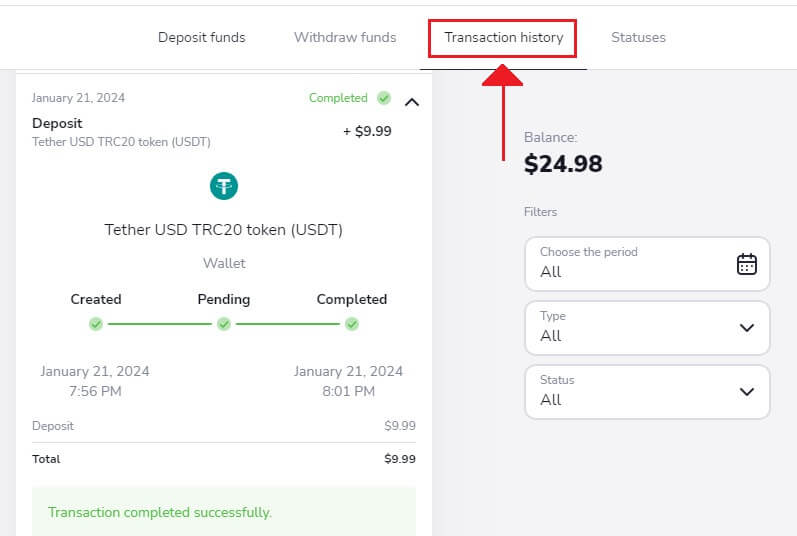
Frequently Asked Questions (FAQ)
When the funds will be credited to my account?
The majority of payment systems typically process transactions immediately upon receiving confirmation, usually within one business day. However, this may not be the case for all payment providers or in every situation. The specific processing timeframes are usually indicated on the provider’s website or displayed during the transaction process.If you haven’t received your funds, here’s what you can do:
- First, ensure that you are using the Real account and not the Demo account. Transactions will not be visible if you are still using the Demo account.
- If your payment remains in "Pending" status for more than one business day, or if it has been completed but the funds have not been credited to your account, please reach out to us via email at [email protected] or through the live chat.
- If necessary, you can request payment information. To provide you with the necessary details, we require the transaction code, which is a sequence of lowercase letters and digits. For example: cf312f4ffb626h46ab888aa698115424.
To share the transaction code, please follow these instructions:
Desktop:
- Go to the Transaction History tab in the Cashier section.
- Select the relevant transaction.
- Click on the "Copy Transaction" button.
- Paste the transaction code into the support chat or email it to [email protected].
Android app:
- Choose "Balance" in the left-side menu OR go to Profile (right bottom corner) → Balance (updated app).
- Click on the desired transaction.
- Press the "Copy Transaction ID" button.
- Paste the transaction code into the support chat or email it to [email protected]. You can also use the "Contact support team" button within the transaction details.
iOS app:
- Select the "Balance" section from the left-side menu on the platform.
- Take a screenshot of the relevant transaction.
- Send the screenshot via the support chat or email it to [email protected].
Can I deposit with a card that isn’t mine?
Using payment methods that don’t belong to you is prohibited by the Client Agreement. You should only deposit and withdraw to cards and wallets that are officially yours.
You can use a non-personalized card (a card without a name on it) if it’s been issued for you. With this type of card, you should still enter your real name when ordering payment.
Is there a fee for making a deposit?
We do not charge or take commissions when you deposit funds. In fact, we may offer a bonus when you make a deposit. However, it’s important to note that certain payment service providers might apply their own fees, particularly if there’s a currency discrepancy between your Stockity account and the chosen payment method.
Fees and conversion losses significantly depend on factors such as your payment provider, your country, and the currency you’re using. This information is typically available on the provider’s website or will be shown during the transaction.
How much time does it take for funds to be credited to my account?
When you make a deposit, it is assigned a "Pending" status, indicating that the payment provider is currently processing your transaction. The processing period varies for each provider.
To access information about the average and maximum transaction processing time for your pending deposit, follow these steps:
1. Click on your profile picture located in the top right corner of the screen, and select the "Cashier" tab from the menu. Then, click on the "Transaction history" tab.
For mobile app users: Open the left side menu and choose the "Balance" section.
2. Find your deposit in the transaction history and click on it to view the processing period.
Please note that payment providers generally process deposits within a few hours. The maximum transaction processing time is rarely applicable and may be influenced by factors such as national holidays or specific regulations set by the payment provider.
How to Trade on Stockity
What is an Asset on Stockity?
An asset is a financial instrument used in trade. The price dynamics of the selected item are the basis for each trade. Cryptocurrency assets are offered by Stockity.Choose an asset to trade by doing the following:
1. Click the asset section at the top of the platform to see the available assets.
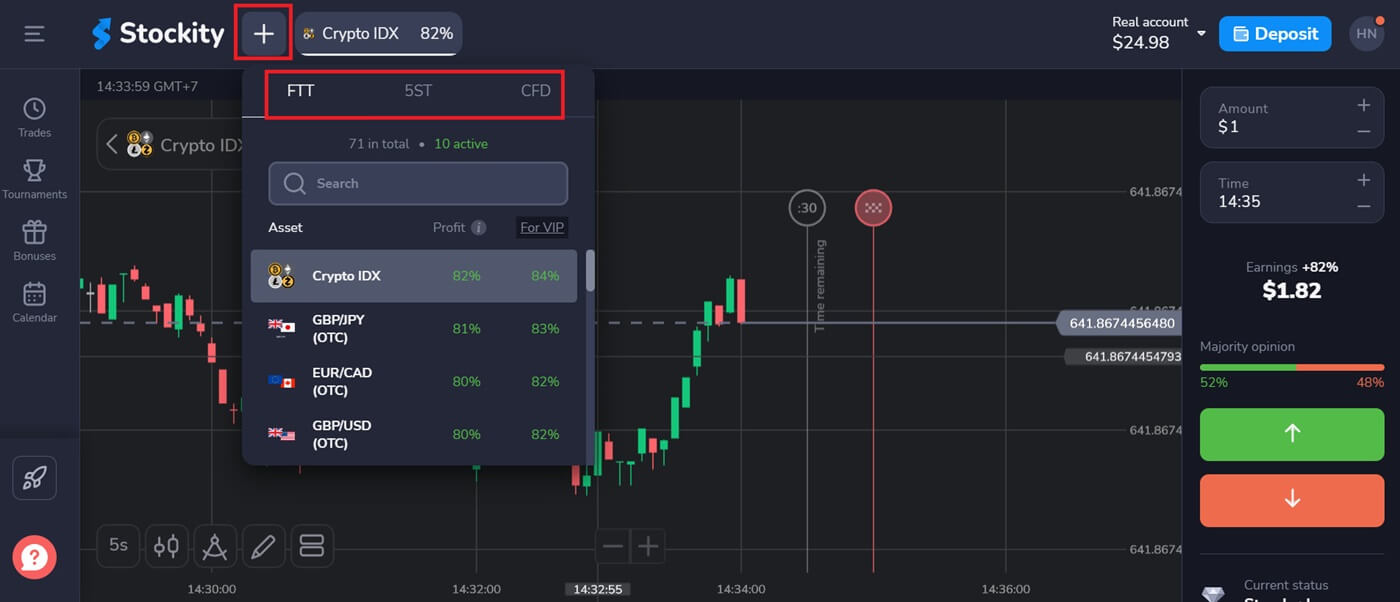
2. You can trade on many assets at once. Click the "+" button straight out of the asset section. The assets you choose will mount up.
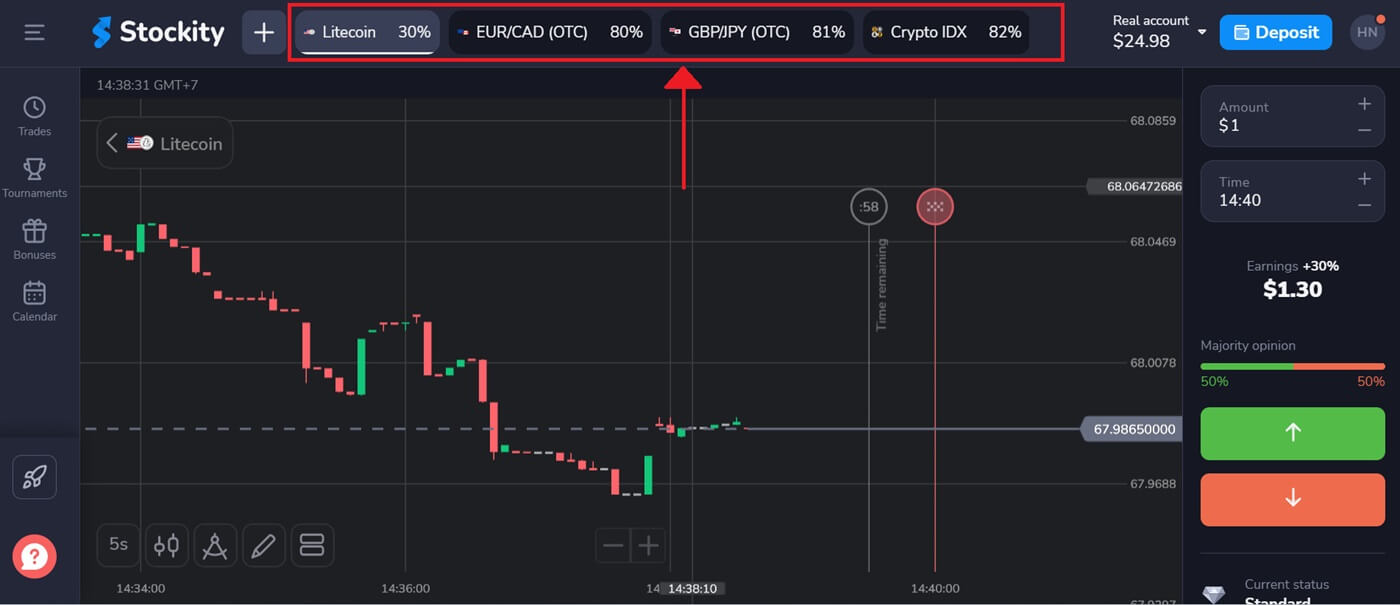
How to use Charts and indicators on Stockity
With the wide range of tools that Stockity offers, traders can develop analytical skills and practical insights. We’ll go over how to use the charts and indicators on the Stockity platform in this tutorial. By making use of these materials, you may enhance your trading experience overall and make wise trading selections.Charts
With the Stockity trading software, all of your settings may be created right on the chart. In the box on the left-side panel, you may define order details, add indicators, and change parameters without losing sight of the price action.

You can modify their candles and line types. From the lower left corner of the screen, you can adjust the time intervals from one second to five minutes.
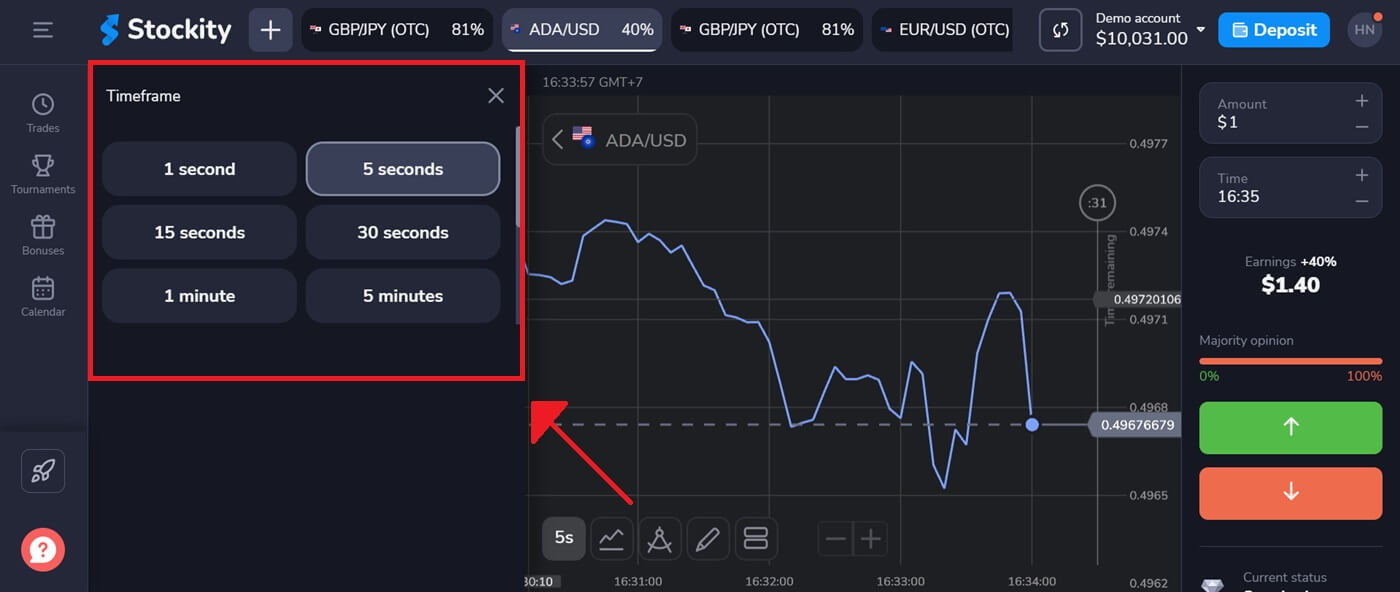
Indicators
To conduct a thorough chart analysis, use widgets and indicators. Those include RSI, Fractals, Parabolic SAR, Moving Average, MACD, Bollinger Bands, and Fractal Chaos Bands.
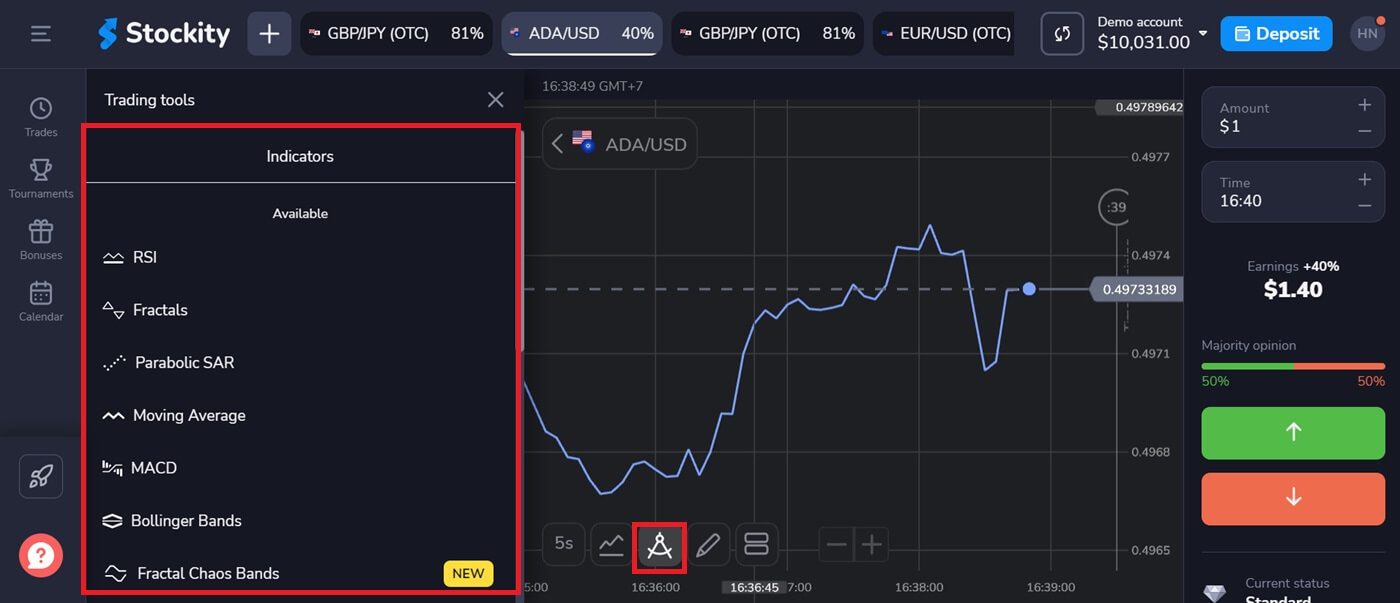
How to Trade Binary Options on Stockity?
With the help of Stockity, traders can conduct binary options trades efficiently thanks to an intuitive trading interface.Step 1: Select an Asset:
The percentage next to the asset represents its profitability. The larger the proportion in the case of success, the higher your payout.
Depending on the situation of the market and when a trade expires, the profitability of some assets may alter during the day.
Every trade closes with the initial profit displayed.
Select the chosen asset from the drop-down list located on the left side of the dashboard.
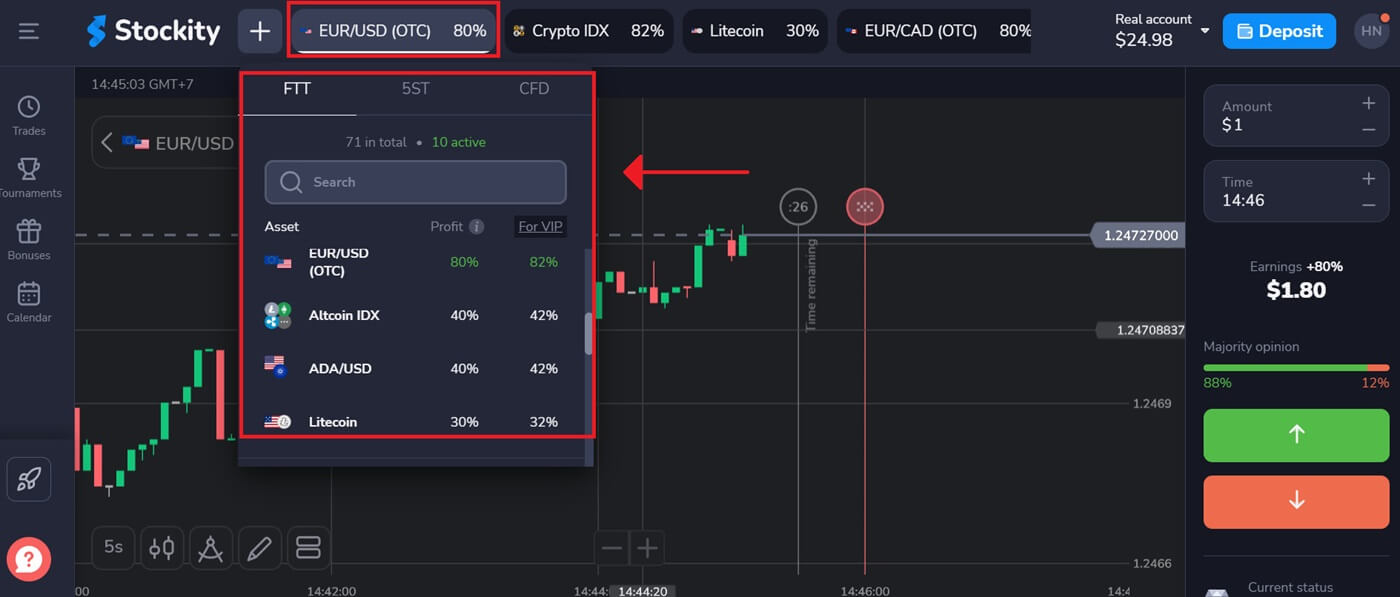
Step 2: Choose an Expiry Time:
Enter the time you want it to expire. The deal will be deemed closed, or ended, after the expiration period has passed, and the outcome will be decided automatically.
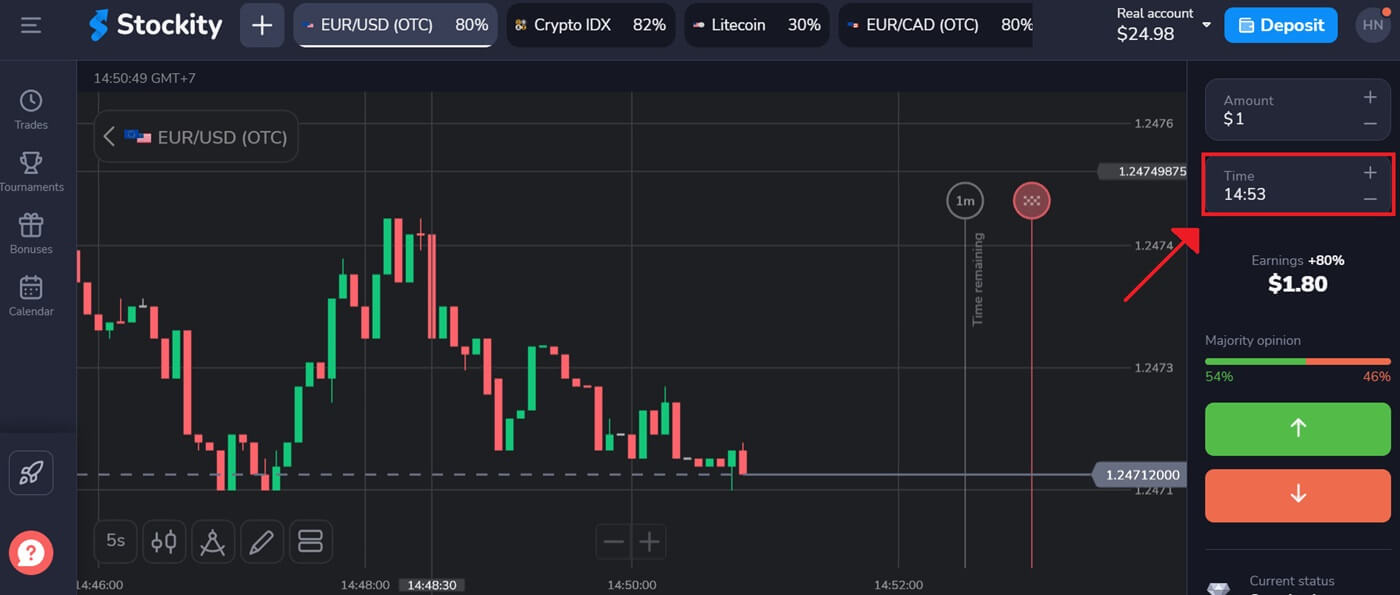
When you close a binary options trade, you are the one who chooses when the transaction is executed.
Step 3: Establish the Quantity of the Investment:
Enter the desired stake amount to play. It is suggested that you start out little in order to assess the market and get comfortable.
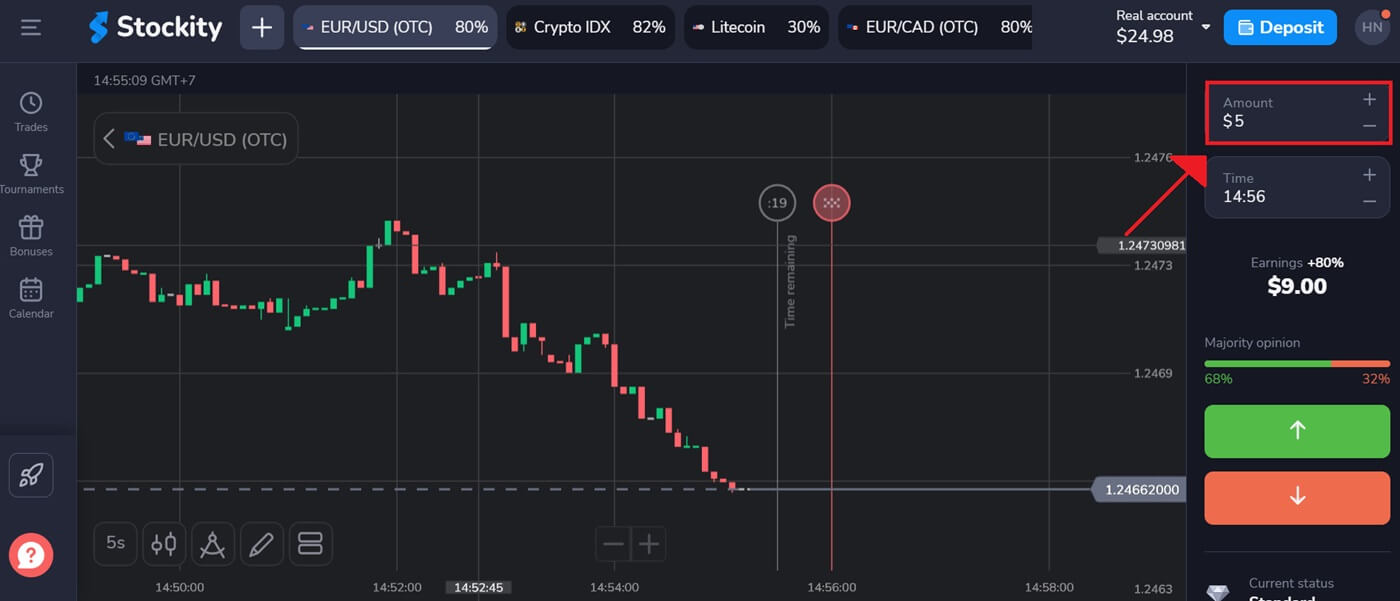
Step 4: Analyze the price movement on the chart and make a prediction:
Press the "↑" (Green) button if you believe the asset’s price will increase, or the "↓" (Red) button if you expect it to decrease.
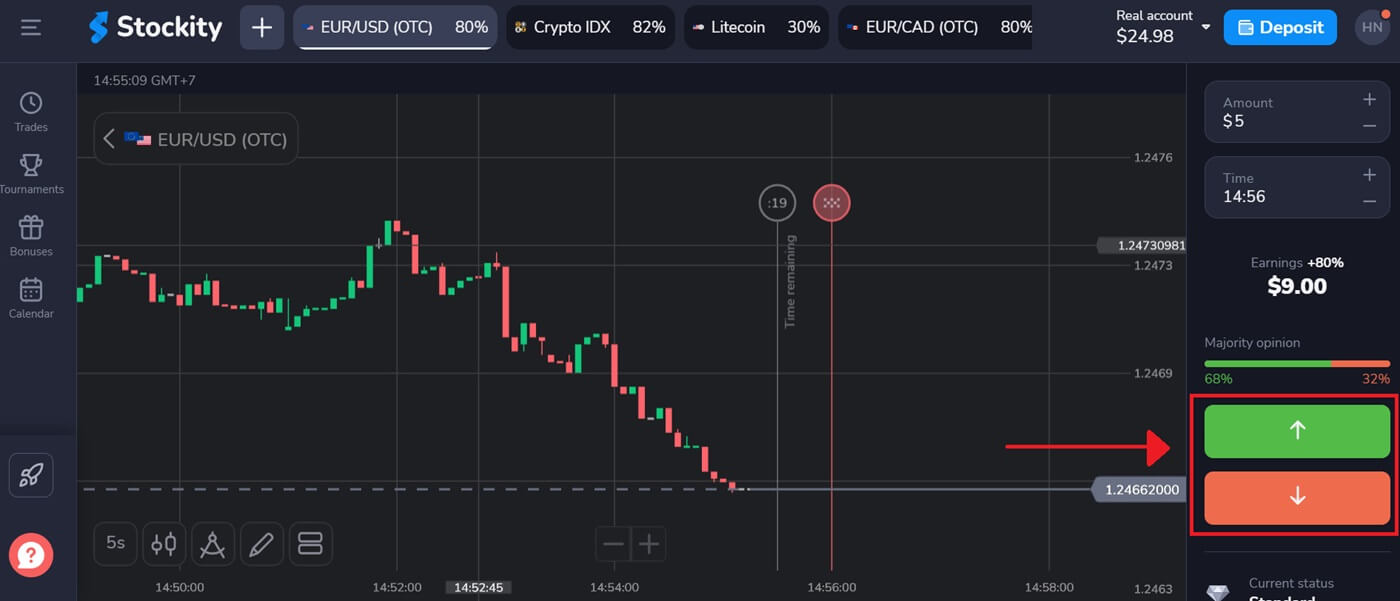
Step 5: Monitor Trade Progress:
Wait for the trade to conclude to find out if your prediction was correct. If so, your initial investment plus the profit from the asset will be added to your balance. In the event of a tie - where the opening price is the same as the closing price - only your initial investment will be returned to your balance. If your prediction was incorrect, your investment will not be returned. For a better understanding of the platform’s interface, you can watch our tutorial.
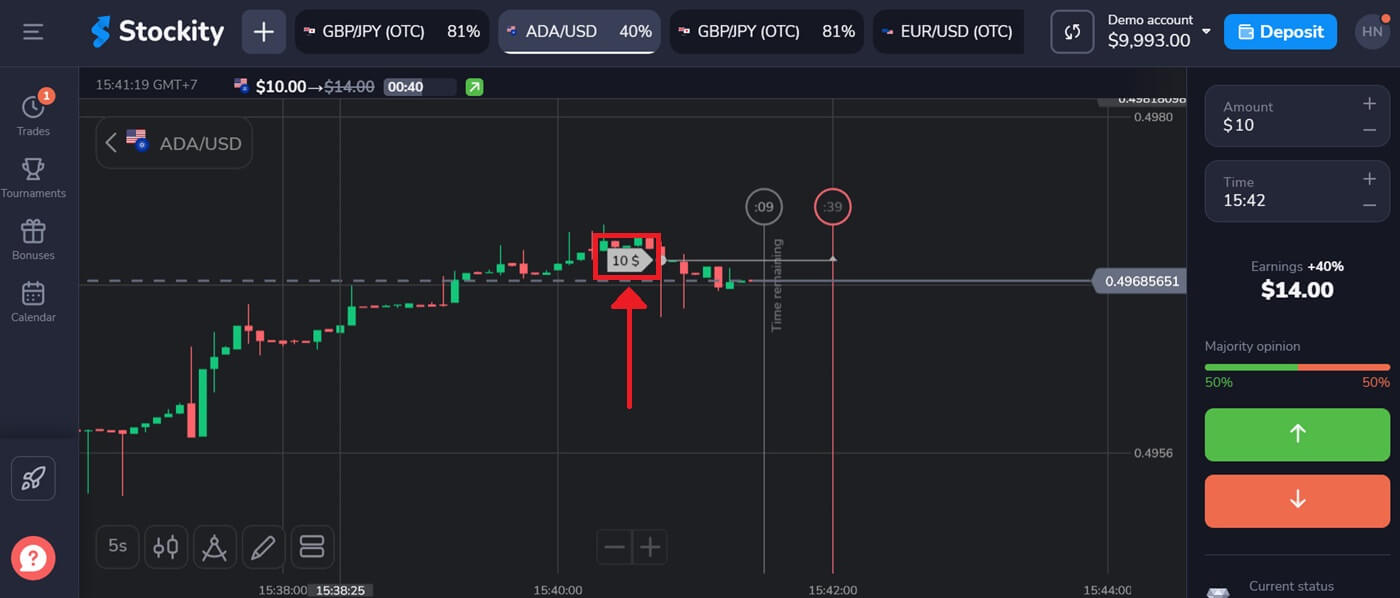
Trading History.
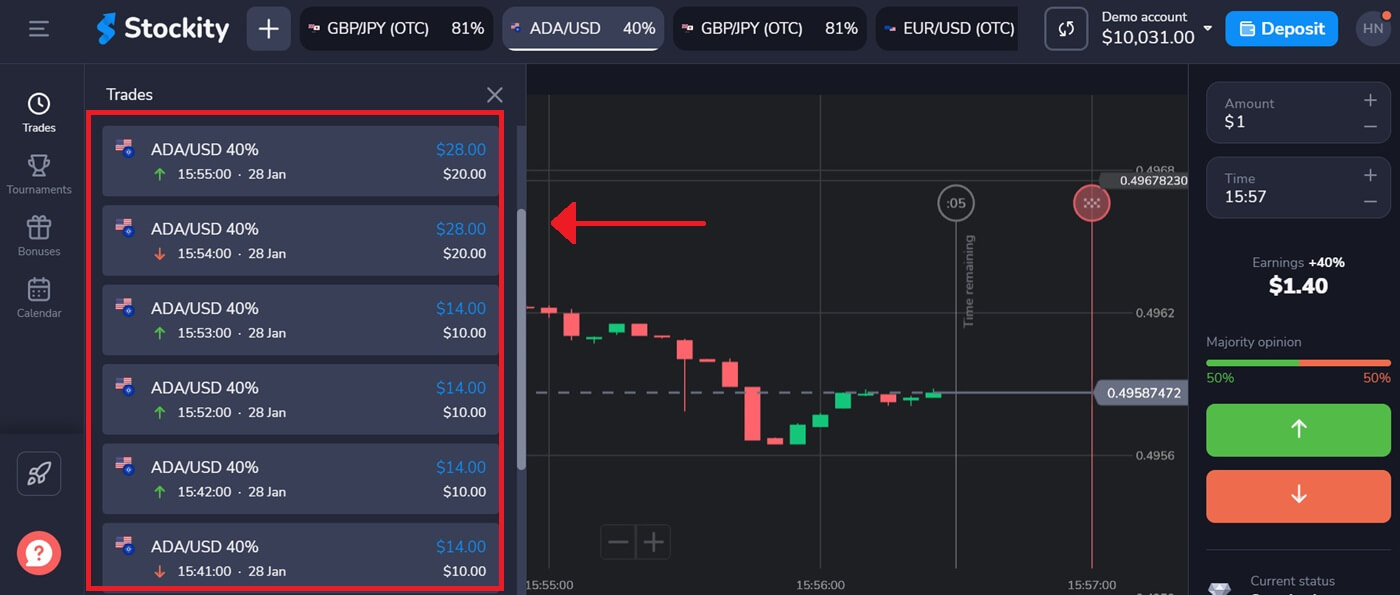
Please note: the market is closed over the weekend, hence currency pairs, commodity assets, and company stocks are not available for trading. Market assets will be accessible again on Monday at 7:00 UTC. In the interim, you can trade on Over-the-Counter (OTC) assets over the weekend!
Frequently Asked Questions (FAQ)
What is the minimum investment amount to open a trade?
To begin trading on Stockity, you must deposit a minimum of $10. The minimum investment amount to open a trade is $1.
What does 5-second trades (5ST) mean?
5-second trades (5ST) is a trading method that enables you to execute superfast trades with just one click.
Similar to Fixed Time Trades (FTT), 5ST allows you to profit from the smallest price changes. You select the asset, and the trade amount, and predict whether the asset’s price will rise or fall. If your prediction is accurate, you earn a profit.
The key distinction is that the expiration time for 5ST trades is always fixed at 5 seconds.
Additional points to consider:
- 5ST is only operational on new charts with Mountain and Line chart types.
- 5ST is accessible for Crypto IDX, NDX/USD, DJI/USD, and all OTC assets.
- Due to their rapid nature, 5ST trades only work within a 1-second time frame.
What is a Fixed Time Trades trading mechanics?
Fixed-time trades (FTT) represent the primary trading mechanism on our platform. FTT trading lets you profit even from minute price shifts. The fundamental concept of FTT trading is that you predict whether an asset’s price will rise or fall, set a time for the trade to conclude, and earn a profit if your prediction proves accurate.FTT trading comes in two types:
- Short-term trades – trades that expire in less than 5 minutes.
- Long-term trades – trades that expire within a duration of up to 60 minutes.
In summary: Using Stockity’s Trading Platform to trade smoothly
To use Stockity’s various investment possibilities and financial transactions, you must first make a deposit on the platform. This video will show you how to leverage Stockity’s complex financial ecosystem to do it safely and easily. To ensure the security of your transactions, keep your account credentials and personal information private. Then, reap the benefits of a digital finance platform that values simplicity and innovation. Stockity provides traders with a dynamic and potentially profitable approach to trading binary options in financial markets. To be successful in this endeavor, traders must learn the principles, develop winning strategies, and exercise proper risk management. This will allow them to trade confidently and attain their trading objectives.